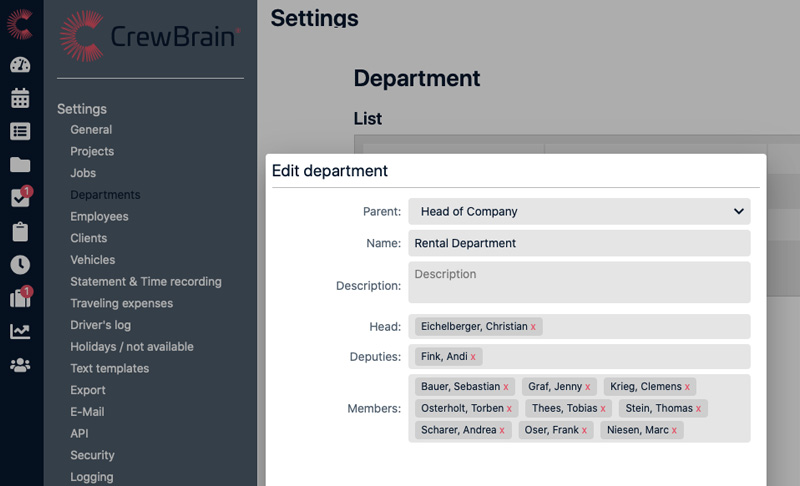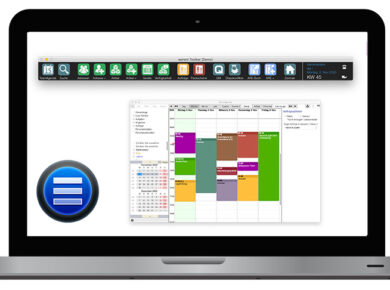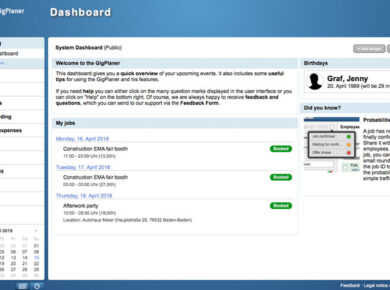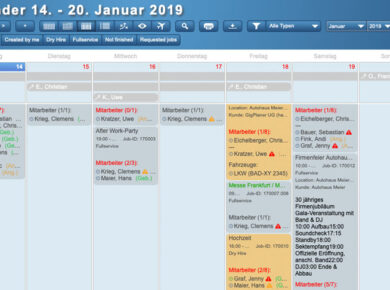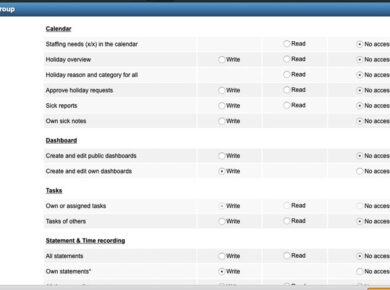Dear clients,
in the past years CrewBrain has grown steadily. At first under the name "GigPlaner", and since the beginning of April now under the new name "CrewBrain", we offer you a comprehensive solution for personnel planning for events.
As we have grown, we have also been able to acquire even larger clients. Due to their size, these clients have different requirements for a software like CrewBrain. One of these requirements is to map the company structure with different departments and teams.
With the new version of CrewBrain, which will be available as usual from tomorrow, you can now also manage departments and teams in our L and XL tariffs. As this is a very extensive feature, I would like to explain the most important points concerning this innovation in this update info.
Best regards
Sven Schlotthauer
Departments & Teams in CrewBrainWith the implementation of departments you get a powerful tool to split the administration and planning of your employees in CrewBrain. Departments can be nested as you like, i.e. each department can contain other departments. |
 |
Head of DepartmentFor each department a head of department can be defined. This head of department can later be given authorizations for his department, so that he can, for example, view the data of his employees. One employee can manage several departments. |
DeputySince the heads of department have to be replaced, for example in the event of vacation, any number of deputies can be defined for each department. These deputies are also assigned authorizations for the respective department and can thus support the head of department. An employee can be a deputy in several departments. |
MembersEach department can contain any number of members (employees or freelancers). However, each employee can only be assigned to one department. This can be done either via the department or via the employee's profile. |
|
Authorizations at department levelTo use the departments in CrewBrain in a meaningful way, adjustments to the user groups are necessary. For a large number of authorisations, it is now possible to specify the scope or area there. In concrete terms, this means that you can also define for these rights which employees they affect. Four scopes or areas are available for selection. |
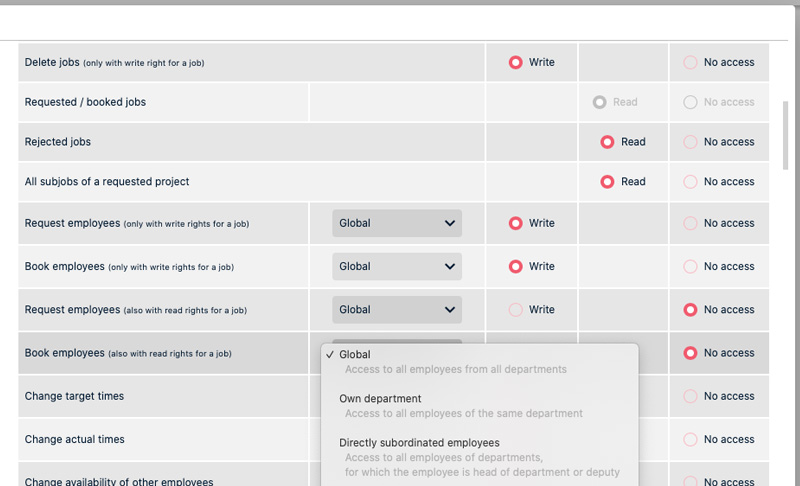 |
GlobalRights that are assigned with the "global" option affect all employees. For example, a user from this group can view all employee records independently of the departments. |
Own departmentWith this option, the respective right affects all employees who are in the same department as the respective user. For example, it is possible to share the Availability view within the department. |
Directly subordinated employeesIf a head of department or his deputy should only have access to the data of subordinate employees, this option must be selected in the respective rights. This makes it possible, for example, to give the head of department access only to the statements or time records of his own employees. |
All subordinated employeesIf the head of department is allowed to view not only his own employees but also the employees of subordinate departments and their information, this option can be used for the rights. This makes sense, for example, for the management, which usually also has access to subordinate departments. |
Combining user groupsDue to the extended rights, it is now becoming increasingly important in larger companies to combine user groups. Since rights are always assigned additively, you can, for example, assign an employee to several user groups – he or she will always have the maximum right that is given in one of the user groups. |
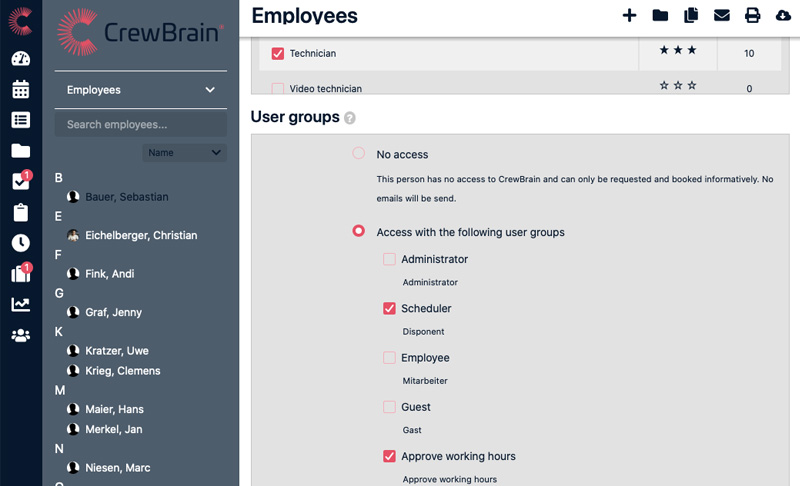 |
Multiple user groupsIf an employee is assigned to several user groups, the system checks for each right in which user group the employee has maximum authorization. If a write authorization exists in one of the user groups, the employee is granted write authorization for the function |
User groups with single rightsSometimes it can be useful to create user groups in which only a single right is assigned. This user group can then be specifically assigned to those persons who are to have the corresponding right. |
Filter by departmentIn addition to the possibility of controlling authorizations on the basis of departments and thus restricting certain views and functions completely to departments, it is also possible to filter by department in many places. |
 |
DashboardMany dashboard widgets offer the possibility to restrict the result lists based on departments. Either fixed departments (e.g. the department "Rental") or variable departments (e.g. the department of the logged in user) can be stored. In this way, public dashboards can also be restricted according to the respective users. |
Calendar viewsIn all overviews in the calendar (e.g. holiday or availability overview) we have extended the filters so that the list of employees can also be filtered by department. This allows you to quickly get an overview of the employees in your own department. |
GigPlaner becomes CrewBrain – switch nowFrom now on it is possible to switch completely to CrewBrain. While this was already automatically the case for new registrations, from now on all existing clients can also switch. The change can be made independently by changing the account in the CrewBrain settings under the item "General". Afterwards all requests are automatically redirected to CrewBrain. |
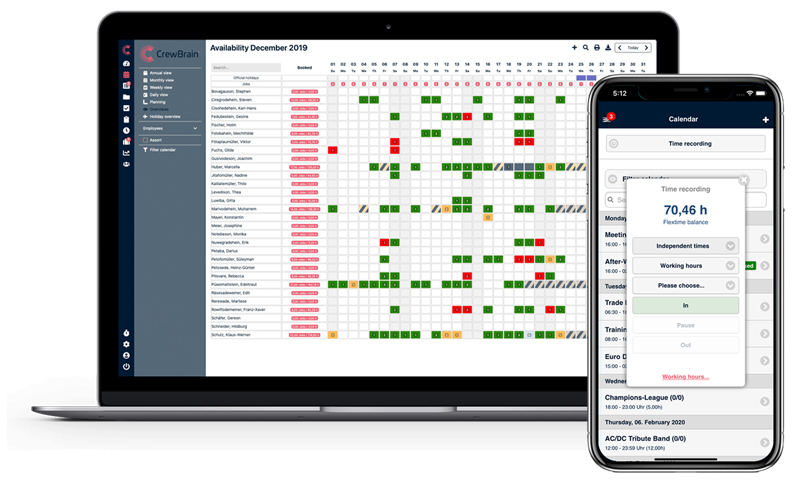 |
Time recording becomes mandatory in the EUAlready a good year ago, the ECJ decided that the recording of working time in the EU would be mandatory for all companies. Now there is the first German judgement which confirms this position – and this without an explicit national implementation of the EU regulation.
|
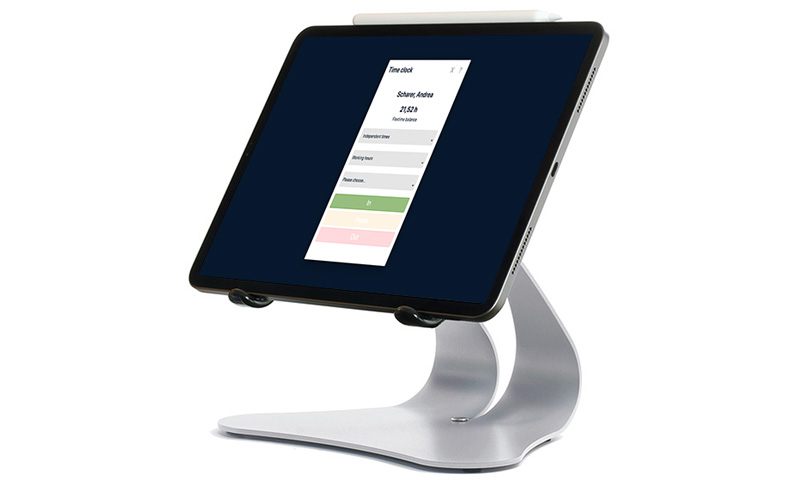 |